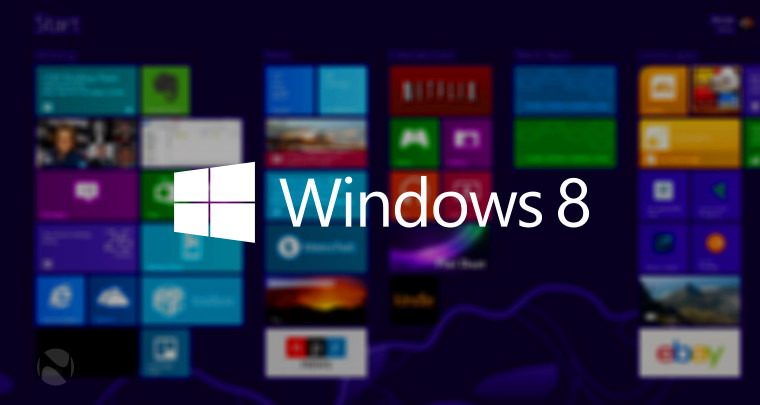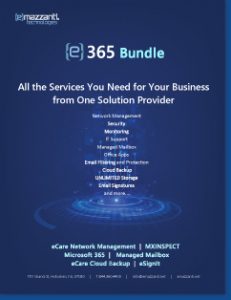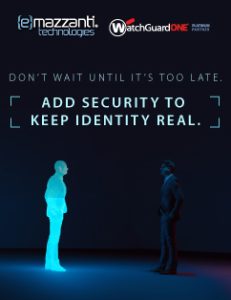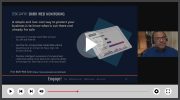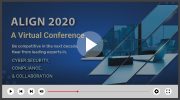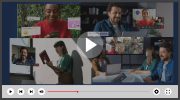Hoboken, New Jersey - (Vocus) March, 2014 –If the new Windows 8 operating system has a business sidelined and unsure about upgrading, then the next iteration, Windows 8.1, should give users more confidence to make the change. An article from eMazzanti Technologies may help. It is entitled: “10 Great Features in Windows 8.1 to Help You “Get Over” the New OS.”
“Windows 8.1 resolves concerns some users had with the first version of the OS,” notes eMazzanti Technologies. “The Start Button is back with the addition of some exciting features that add to the reason businesses shouldn’t be reluctant to change when the timing is right.”
Phone Interfaces Require Learning Curve. Why not Windows 8?
Windows 8 is evolving into a great operating system that can deliver the same user experience over any platform: Desktop, laptop, tablet and smart phone. Some early users and product reviewers are reluctant to make the jump to the OS because the interface and navigation experience is so new.
What’s somewhat ironic is that every time we buy a new smart phone, we often have to learn a new interface; essentially a new OS. Phone users relish diving into the user manual to discover the new features and after a few minutes are able to make it do their bidding. With more experience, they discover other new features as well. This is especially true if new phone users hop back and forth on phones from different manufactures.
Why should anyone expect anything different from a major change in a computer OS? Invest a few minutes to understand the new features and Voila! It gets easier to operate!
Though loss of the familiar Start Button was too much for some, the release of Windows 8.1 is demonstrating that the new OS is getting more functional and cool with each iteration.
Below are 10 features that may tip you over the edge (in a good way) as your migrate to your next new computing device with Windows 8 on it.
1. The old Start button returns
For those of us that pine for the Start button found in previous versions of the OS, Microsoft heard our cries for help and reinstated it. I’ll admit that sometimes just having the same place to start up a computer is comforting. So, by popular outcry, it’s back. An added bonus is a right-click feature that gives you access to specific system selections such as the Control Panel and Task Manager.
Additionally, the reinstated Start button comes in three flavors: Classic, Two-Column and Windows 7. So there is a lot of Start button flexibility built into the 8.1 version of Windows.
2. Customize the Start Screen
Reveling in the changes beyond the Start Button is now much easier in Windows 8.1. The Start Screen can be customized as well. For example, you can name individual groups of shortcuts, access more shades of color, and switch between three app tile sizes. Right-click on the Start screen and choose Customize to change group names and tile sizes. You can also open the Settings charm and choose Personalize to access the wallpaper and color options.
Another customization users can make with the Start Screen is to turn it into an app launcher. By right-clicking on the taskbar and selecting Properties then again right-clicking on the Navigation tab, users can get access to the Start screen section. Ticking the box next to the ’Show the apps view automatically when I go to Start’ lets you see the list of all apps instead of the large tiles. Clicking on a favorite app immediately launches the user into the desired program.
3. Get More Help Instantly
With version 8.1 users get a special, new, built-in Help + Tips application to make it easier to find your way around the OS. If you can’t find it on the Start screen, click the down arrow (at bottom left) to see the full list of installed apps. Help + Tips should be available under the first Apps section. If you’d like a quick refresher tutorial on Basic Actions, it’s right at your fingertips. Having trouble with how to move Tiles and get the exact app order you wish? Go to the Getting Around section and get the information you need.
4. Boot Straight to the Desktop
While some people may have an aversion to large blocks of color representing the most important apps it is now possible to boot straight to the desktop with Windows 8.1. This new flexibility can get users up and being productive much faster.
Just right-click on the desktop taskbar, choose Properties and then open up the Navigation tab – check off the top option under the Start screen heading to boot to the desktop. This option will also allow you to return to it when there are no apps open.
5. Check App Sizes
Windows 8.1 presents you with a list of currently installed apps with the biggest at the top of the page. This can be particularly helpful if you’re looking to free-up some space on your hard drive or the flash memory of your tablet. Open up the Settings charm, choose Change PC settings > Search and apps > App sizes. It’s easy to see which apps are chewing up storage space.
Read more…
Other information that might be helpful:
How to Select an IT Provider: https://www.emazzanti.net/25-criteria-for-finding-great-outsourced-it-support/
Why a Managed Firewall is Important: https://www.emazzanti.net/emazzanti-technologies-technology-newsletter-hoboken-nj-new-york-ny-june-2013
Finding a Partner that Will Cut Your Costs: https://www.emazzanti.net/five-new-tips-how-to-find-an-it-partner-that-will-cut-your-costs-2/
About eMazzanti Technologies
eMazzanti Technologies’ team of trained, certified experts provide 24×7 outsourced IT support to help ensure business productivity, address challenges of growth, cloud computing, mobility, critical business continuity and disaster recovery demands. The consultancy has special expertise in manufacturing, distribution, retail and PCI compliance, financial, architectural, engineering, construction, government, educational, legal services, accounting, marketing communications, and healthcare market segments, while maintaining high customer satisfaction levels. Flexible support plans range from fixed-fee, around-the-clock network management where eMazzanti functions as an extension of a businesses’ IT staff, to a custom-solution provided on an as-needed basis. eMazzanti serves the Hoboken, NJ and NYC area markets as well as regional, national and international business support requirements. The IT firm is Microsoft’s 2012 Partner of the Year and on-going Gold Partner, Microsoft Northeast Region Partner of the Year, a four-time recipient of WatchGuard’s Partner of the Year and has achieved the Inc. 5000 list for the fourth year in a row. Download the free article: How to Select an IT Provider here. More than 400 companies trust their IT support needs to eMazzanti Technologies. For more information contact: Carl Mazzanti 201-360-4400 or emazzanti.net. Twitter: @emazzanti , Facebook: Facebook.com/emazzantitechnologies.

Carl Mazzanti is Co-Founder and President of eMazzanti Technologies, Microsoft’s four time Partner of the Year and one of the premier IT consulting services for businesses throughout the New York metropolitan area and internationally. Carl and his company manage over 400 active accounts ranging from professional services firms to high-end global retailers.
eMazzanti is all about delivering powerful, efficient outsourced IT services, such as computer network management and troubleshooting, managed print, PCI DSS compliance, green computing, mobile workforce technology, information security, cloud computing, and business continuity and disaster recovery.
Carl Mazzanti is also a frequent business conference speaker and technology talk show guest and contributor at Microsoft-focused events, including frequent prominent roles at the Microsoft Inspire (Worldwide Partner Conference / WPC).
Carl, a serial Entrepreneur, gives back to the community through Entrepreneur teaching engagements at Georgetown University, the company’s ocean wildlife conservation effort, the Blue Project, and Tree Mazzanti.