How to Use OneNote for Better Note-Taking and Organization: Your Digital Notebook on Steroids

OneNote: Your Digital Notebook on Steroids
OneNote is a powerful tool for taking notes and staying organized. It offers many features to help you capture ideas, plan projects, and keep track of important information. With OneNote, you can create digital notebooks, add sections and pages, and use tags to find things quickly.
OneNote makes it easy to organize your thoughts and tasks in one place. You can type notes, draw sketches, add pictures, and even record audio. The program works on computers, phones, and tablets, so your notes are always with you. You can also share notebooks with others for team projects or study groups.
OneNote has some cool tricks up its sleeve too. You can use it to make to-do lists, set reminders, and clip web pages. It’s like having a super-smart digital assistant to help you stay on top of things. Who knew note-taking could be so much fun? It’s almost enough to make you look forward to your next meeting or class!
Getting Started with OneNote
OneNote is a versatile digital notebook that can boost your productivity. It offers easy setup, a user-friendly interface, and flexible organization options to help you start capturing and organizing information right away.
Downloading and Setting Up OneNote
OneNote is free and works on many devices. To get started, visit the Microsoft website or your device’s app store. Look for “Microsoft OneNote” and click the download button. Once installed, open the app and sign in with your Microsoft account. If you don’t have one, create a new account—it’s quick and free.
After signing in, OneNote will sync your notebooks across all your devices. This means you can access your notes anywhere, anytime. The app will guide you through a brief tour of its features. Take a few minutes to explore these—they’ll help you use OneNote more effectively.
Familiarizing Yourself with the User Interface
OneNote’s layout is simple and intuitive. The main screen shows your notebooks on the left side. Click on a notebook to see its sections, then click a section to view individual pages.
The top ribbon contains tools for formatting, inserting content, and more. Here’s a quick rundown of key features:
- Home tab: Basic text formatting and styles
- Insert tab: Add images, files, and other content
- Draw tab: Tools for handwriting or sketching
- View tab: Change how your notes are displayed
Play around with these tools to get comfortable. Don’t worry—you can always undo changes if needed!
Creating Your First Notebook
Time to make your first notebook! Click the “Add notebook” button on the left side of the screen. Give your notebook a name that reflects its purpose, like “Work Projects” or “Personal Journal.”
Next, create sections within your notebook. These are like dividers in a physical notebook. Click the “+” next to your notebook name to add a new section. Name each section based on the topics you’ll cover.
Lastly, add pages to your sections. Click “Add page” at the top of the section list. Start typing to add content. You can also use templates by clicking “Page Templates” in the Insert tab. These pre-designed layouts can help organize specific types of information.
Remember, OneNote automatically saves your work. No need to worry about losing your notes!
Advanced Note-Taking Techniques
OneNote offers powerful tools to take your note-taking to the next level. These methods can help boost productivity and organize information more effectively.
Utilizing Tags and Symbols
Tags are like digital sticky notes for your OneNote pages. They help sort and find info quickly. OneNote has many built-in tags, but you can make custom ones too.
To add a tag, click the Tags dropdown in the Home tab. Pick a tag or make a new one. You can tag words, sentences, or whole paragraphs.
Some handy tags include:
- To-do
- Important
- Question
- Remember for later
Use symbols to make notes pop. Try these tricks:
- Put ! before key points
- Use * for lists
- Add ?? for questions
Tags and symbols make reviewing notes a breeze. They turn a wall of text into a roadmap of important ideas.
Effective Use of Templates
Templates save time and keep notes consistent. They’re pre-made page layouts for common tasks.
To use a template:
- Click Insert
- Choose Page Templates
- Pick a template
Some popular templates are:
- Meeting notes
- Project planning
- Study guides
- To-do lists
You can tweak templates to fit your needs. Once you have a layout you like, save it as a custom template. This way, you’ll always have your perfect note structure ready to go.
Templates aren’t just for looks. They guide your thinking and help capture all the important details. A good template can turn a blank page into a productivity powerhouse.
Mastering the Art of Linking Notes
Linking connects ideas across your notebooks. It’s like creating your own mini-Wikipedia.
To link notes:
- Highlight text
- Right-click
- Choose “Link”
- Pick another page or section
You can also drag and drop sections to link them. This creates a web of knowledge that’s easy to navigate.
Try linking:
- Related concepts
- Project steps
- Meeting follow-ups
Links turn static notes into an interactive knowledge base. They help you see connections and find info fast.
Pro tip: Use the “Recent Edits” feature to quickly link to pages you’ve been working on lately.
Recording Audio Notes
Sometimes typing isn’t enough. That’s where audio notes come in handy.
To record audio:
- Click Insert
- Choose “Record Audio”
- Start talking
You can type notes while recording. OneNote syncs your typing with the audio timeline. This is great for:
- Lectures
- Interviews
- Brainstorming sessions
When you play back the recording, your typed notes highlight in sync with the audio. It’s like having a personal stenographer.
Remember to ask permission before recording others. And don’t forget to label your recordings clearly. Future you will thank present you for the organization.
Conclusions
OneNote is a powerful tool for note-taking and organizing information. It offers flexibility in how you structure and capture ideas. The app works across devices, so your notes are always with you.
Some key features make OneNote stand out. Tags help categorize content for easy finding later. The search function lets you quickly locate specific information. You can also embed files, images, and web links in your notes.
For example, eMazzanti’s Microsoft Teams solutions seamlessly integrate with OneNote, enhancing collaboration.
To get the most from OneNote, create a system that works for you. Group related notes into sections and notebooks. Use descriptive titles so you can scan quickly. Try out different organization methods to see what fits your style.
Remember that OneNote syncs automatically. Your notes update across all your devices. This makes it simple to access information anywhere.
With practice, OneNote can boost your productivity. It keeps your thoughts and research in one place. The more you use it, the more useful it becomes. Soon you’ll wonder how you ever managed without it!
Contact eMazzanti today to learn how we can help you integrate OneNote and other Microsoft tools into your workflow for maximum efficiency.
Recent Posts
The Rise of AI Agents: Simplifying Tasks and Connecting Technologies
Introducing eCare Bot: Your Intelligent IT Support Assistant In today's fast-paced world, the emergence of…
Server Simplified
At eMazzanti Technologies, we recognize that stable, effective, and expandable servers are essential to the seamless operation of enterprises. For this reason, we collaborate with Hewlett Packard Enterprise (HPE) to offer our clients the best server solutions possible, customized to meet their unique requirements. HPE servers provide the performance and flexibility required for small and big businesses to manage data, support apps, and manage workloads with ease. Customers may choose the best HPE servers for their organization with the assistance of our team of specialists. We take the time to comprehend the particular needs of every client, including those related to processing speed, storage capacity, and security features. Whether our clients require a general-purpose ProLiant server or a…
How to Make Your AI Copy Sound Authentic: Writing Like a Human, Not a Machine
AI writing tools have become popular for creating content quickly. But many readers can spot…
Data Analytics for Old-School Business Owners: Turning Dusty Ledgers into Gold Mines
Data analytics is changing the game for businesses of all types, including old-school industries that…
Windows Snipping Tool Tips and Tricks: Mastering the Art of Screen Capture
The Windows snipping tool is an extremely convenient utility for capturing screenshots quickly. It serves…
Harry Potter with a Lightsaber: A Wizard’s Guide to Space Magic
What if Harry Potter swapped his wand for a lightsaber? Explore the hilarious and chaotic…


