Windows Snipping Tool Tips and Tricks: Mastering the Art of Screen Capture

The Windows snipping tool is an extremely convenient utility for capturing screenshots quickly. It serves as an excellent resource for students, professionals, and casual users alike. With various modes and configurations, the tool allows you to capture everything from full-screen images to custom-shaped sections.
But it isn’t just that.
Many people don’t know everything that is possible with this little quick tool. Did you know you could delay your snips? This comes in very handy when trying to capture drop-down menus, and other elements on the screen that disappear when you move your mouse. And here’s a fun fact: you can even use the Snipping Tool to copy text directly from your screenshots!
We’ll be sharing cool tips and tricks that will get you started with being a pro in the Snipping Tool. You’ll learn how to make more of this versatile application-from keyboard shortcuts to editing features. Take your screenshot game to the next level!
Getting Started with Windows Snipping Tool
The Windows Snipping Tool is a handy screen capture utility that comes built-in with Windows. It lets you easily grab screenshots and make basic edits.
Accessing the Tool
There are a few quick ways to open the Snipping Tool. Press the Windows key and type “Snipping Tool” to find it in the Start menu. For a faster option, use the keyboard shortcut Windows key + Shift + S. This launches the tool right away.
Some computers also have a PrtScn (Print Screen) button. Pressing this opens the Snipping Tool too. Once you’ve found your preferred method, taking screenshots becomes a breeze.
Pro tip: Pin the Snipping Tool to your taskbar for even quicker access. Right-click its icon and select “Pin to taskbar.”
Navigating the Interface
When you open the Snipping Tool, you’ll see a small window with a few options. The main buttons are:
- New: Start a new screenshot
- Mode: Choose the type of screenshot (free-form, rectangular, window, or full-screen)
- Delay: Set a timer before taking the screenshot
After taking a screenshot, a new window pops up. Here you can draw on the image, highlight things, or add text. Use the toolbar at the top to access these editing tools.
When you’re done, click the save icon to keep your screenshot. You can also copy it to paste elsewhere or share it directly from the app.
Snipping Like a Pro
The Windows Snipping Tool offers handy features to boost your screenshot game. Let’s explore some tricks to make your snipping more efficient and effective.
Shortcut Keys
Keyboard shortcuts can speed up your snipping process. Press Windows key + Shift + S to quickly open the snipping menu. This lets you choose between rectangle, free-form, window, or full-screen snips.
For a new snip in the same mode as your last one, use Alt + N. To switch between snipping modes, press Alt + M. These shortcuts save time when you need to take multiple screenshots.
Want to move your selection? Use Shift + Arrow keys to fine-tune the area you’re capturing. This is great for getting pixel-perfect snips of specific parts of your screen.
Delayed Snap Feature
Sometimes you need to capture a menu or tooltip that only appears when you hover over it. That’s where the delayed snap comes in handy!
To use this feature:
- Open Snipping Tool
- Click “New” or press Ctrl + N
- Hit Esc
- Set up the screen how you want it
- Press Ctrl + PrtScn
This gives you time to open menus or reveal hidden elements before the snip happens. It’s like having a tiny camera crew ready to snap at just the right moment.
Snips and screenshots to communicate better via emails
Screenshots can make your emails clearer and more helpful. Instead of long explanations, use snips to show exactly what you mean.
Try these tips:
- Capture error messages to get tech support faster
- Snip parts of documents to ask specific questions
- Use arrows or highlights to point out important details
You can even add text or draw on your snips before sending. This makes it easy to explain complex ideas or give step-by-step instructions.
Remember to keep your snips small and focused. This helps your emails load faster and keeps things neat. With these tricks, you’ll be a snipping wizard in no time!
Customizing Your Snips
The Windows Snipping Tool offers neat ways to personalize your screenshots. You can add notes, save in different formats, and share your snips easily.
Annotation Tools
The Snipping Tool has some cool drawing tools to jazz up your screenshots. You can use a pen to draw freehand or highlight important stuff with a bright yellow marker. There’s an eraser too, in case you make a mistake.
Want to add text? No problem! Just click the “T” icon and type away. You can change the color and size of your writing to make it stand out.
For those who like precision, there’s a ruler tool. It helps draw straight lines or measure things on your screen. Pretty handy, right?
Saving and Sharing Options
After you’ve made your snip look awesome, it’s time to save or share it. The Snipping Tool lets you save in different file types like PNG, JPEG, or GIF. Pick the one that works best for you.
Sharing is super easy too. You can email your snip right from the tool or copy it to paste somewhere else. If you use OneNote, you can send your snip there with just one click.
For quick saves, set up a default save location. This way, all your snips go to one folder without you having to choose every time. It’s a real time-saver!
Advanced Tricks
The Snipping Tool offers some clever features for power users. These advanced techniques can take your screen capturing to the next level and boost your productivity.
Creating GIFs from Snips
The Snipping Tool can do more than just static images. It now lets you make animated GIFs from your screen captures. This is great for showing step-by-step processes or quick demos.
To create a GIF, open the Snipping Tool and click the camera icon. Choose “GIF” from the options. Select the area you want to record. Click the record button to start and stop when finished.
You can set the frame rate and quality before saving. Higher frame rates make smoother animations but larger file sizes. Play around to find the right balance.
GIFs work well for social media posts, tutorial videos, and product demos. They’re more eye-catching than still images but smaller than full video files.
Pro tip: Use keyboard shortcuts to speed up your GIF creation. Windows key + Shift + S opens the snipping menu quickly.
Conclusions
The Snipping Tool in Windows is more than just a basic utility that can take screenshots, it can be a fairly powerful tool that will really enhance your productivity and communication. Whether capturing error messages for tech support, creating highly detailed tutorials, or simply sharing snippets of information, the Snipping Tool has got you covered.
You have a suite of features, from delaying snaps to annotation tools, even the creation of GIFs, allowing you to tailor your screenshots for just about any need.
Master these tips and tricks, and you will be well on your way to becoming a Snipping Tool pro. Go ahead, pin it to your taskbar, memorize those shortcuts, and snip like there’s no tomorrow. Your future self will thank you for all that time saved and clarity gained.
Happy snipping!
Contact eMazzanti today to learn how we can help you unlock the future of work.
Recent Posts
Make Sure Your Point of Sale System Is On Point
Point of sale (POS) systems are helpful for both retailers and customers. They let consumers…
Counter Dark Web Threats With AI-Backed Cybersecurity Tools
Businesses of all sizes today are confronting a rising number of sophisticated cyber security threats,…
A Cybersecurity Workout
Greetings! I am Carl Mazzanti, and I have been sharing my thoughts in these kinds…
Step Up Your Threat Response With Security Copilot
As we move deeper into 2025, you are probably focusing on ways to expand your…
Watch Out for the Cyber Security Menace
As we move deeper into 2025, you are probably focusing on ways to expand your…
The Rise of AI Agents: Simplifying Tasks and Connecting Technologies
Introducing eCare Bot: Your Intelligent IT Support Assistant In today's fast-paced world, the emergence of…

