5 Steps to a Trouble-free Windows 7 Upgrade
reprinted with permission from the HP Small Business Center
Upgrading to the new Windows® 7 operating system can make your PC faster and easier to use. Many users fear that the upgrade process itself will be stressful and difficult — but fear not! Following these five simple steps will help you have a smooth and stress-free transition.
1. Check to ensure you meet system requirements
Before you upgrade to Windows 7, your PC will need to have:
1 gigahertz (GHz) or faster 32-bit (x86) or 64-bit (x64) processor
1 gigabyte (GB) RAM (32-bit) or 2 GB RAM (64-bit)
16 GB available hard disk space (32-bit) or 20 GB (64-bit)
DirectX 9 graphics device with WDDM 1.0 or higher driver
For an easy way to ensure you’ve got what it takes, move on to Step 2.
2. Download and run the Upgrade Advisor
Generally speaking, if you’re currently running the Windows Vista operating system, you’ll be able to run Windows 7. But if you’re not using Vista or just aren’t sure if your system is ready for Windows 7, there is an easy way to check.
Once downloaded and installed, the Windows 7 Upgrade Advisor Beta will run a diagnostic test to see if your PC can run Windows 7 and if there are any known compatibility issues. It can also give you insight into other potential issues, like whether you’ll need to upgrade certain drivers or applications.
3. Upgrading from Windows XP? Do it the right way
The upgrade from Windows XP to Windows 7 is different than upgrading from Vista, because it requires a “clean” or “custom” install, which means you will have to completely clear out the PC’s hard disk. You’ll need to back up your current files and settings, perform a custom (clean) installation, and then reinstall all your files, settings, and programs. If you don’t have a lot of technical expertise, Microsoft® doesn’t recommend doing this yourself — instead, seek help from your local IT service provider. Another option is to purchase updated hardware with Windows 7 preinstalled.
4. Be sure to back up your files
Regardless of which operating system you’re moving from, you’ll want to back up all your data in order to keep it safe during the transition. One thing to keep in mind: if you’re using a third-party backup program, be sure to check the manufacturer’s website to see if the program will work in Windows 7. If you aren’t sure if this is the case, just copy all your data files onto CD/DVD or an external hard drive.
5. Get acquainted with the new interface
The user interface (UI) in Windows 7 is quite different from the UI in Windows XP, and it offers a lot of new features. To help you get familiar with the new interface, check out Microsoft’s Windows 7 page. The Windows 7 Features section has a variety of short videos and descriptions, and the Help & How-to section provides step-by-step articles that show you how to install and navigate around in Windows7.
Recent Posts
Step Up Your Threat Response With Security Copilot
As we move deeper into 2025, you are probably focusing on ways to expand your…
Watch Out for the Cyber Security Menace
As we move deeper into 2025, you are probably focusing on ways to expand your…
The Rise of AI Agents: Simplifying Tasks and Connecting Technologies
Introducing eCare Bot: Your Intelligent IT Support Assistant In today's fast-paced world, the emergence of…
Server Simplified
At eMazzanti Technologies, we recognize that stable, effective, and expandable servers are essential to the seamless operation of enterprises. For this reason, we collaborate with Hewlett Packard Enterprise (HPE) to offer our clients the best server solutions possible, customized to meet their unique requirements. HPE servers provide the performance and flexibility required for small and big businesses to manage data, support apps, and manage workloads with ease. Customers may choose the best HPE servers for their organization with the assistance of our team of specialists. We take the time to comprehend the particular needs of every client, including those related to processing speed, storage capacity, and security features. Whether our clients require a general-purpose ProLiant server or a…
How to Make Your AI Copy Sound Authentic: Writing Like a Human, Not a Machine
AI writing tools have become popular for creating content quickly. But many readers can spot…
Data Analytics for Old-School Business Owners: Turning Dusty Ledgers into Gold Mines
Data analytics is changing the game for businesses of all types, including old-school industries that…