How to Use Microsoft Copilot to Automate Repetitive Tasks in Excel: Say Goodbye to Monotonous Spreadsheet Work
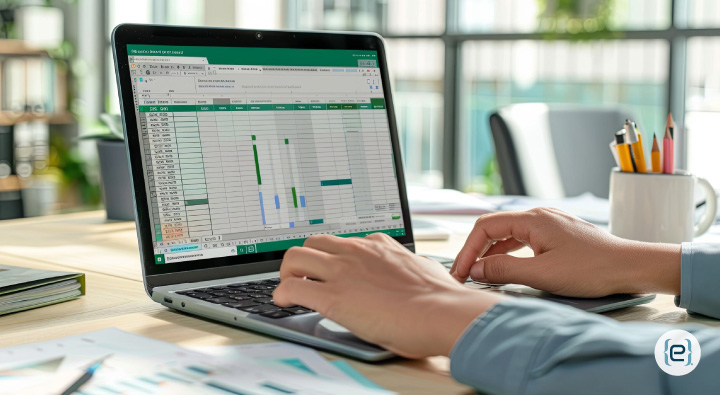
Microsoft Copilot: Revolutionizing Excel Automation
Microsoft Copilot is changing the game for Excel users everywhere. This AI-powered assistant can handle those boring, repetitive tasks that eat up your time. Copilot in Excel lets you automate calculations, create charts, and even run complex analyses using simple language commands.
Gone are the days of manually crunching numbers or wrestling with formulas. With Copilot, you can simply ask it to “calculate total sales for Q1” or “make a bar chart of monthly revenue.” It’s like having a smart intern who never gets tired and always follows instructions perfectly.
But Copilot isn’t just for basic tasks. It can tackle advanced stuff too, like running regression analyses with Python. Pretty neat, right? Whether you’re a data newbie or an Excel wizard, Copilot has something to offer. It’s all about working smarter, not harder – and maybe having a little fun along the way.
Getting Started with Microsoft Copilot
Microsoft Copilot is a powerful AI tool that can help automate tasks in Excel. It’s easy to use once you know the basics. Let’s look at how to get started.
Understanding the Interface
Copilot has a simple interface in Excel. You’ll see a chat box where you can type your requests. This box is usually on the right side of the screen.
To use Copilot, just type what you want to do. For example, you could ask “Create a table of sales data for the last 3 months.” Copilot will then do its best to complete your task.
The tool also has buttons for common actions. These might include things like “Format,” “Calculate,” or “Visualize.” Clicking these can give you quick options for common tasks.
Copilot tries to guess what you need. But don’t worry if it’s not perfect. You can always ask it to try again or give it more details.
Setting up Your Workspace
Before you start using Copilot, make sure your Excel is up to date. The newest version will have the best Copilot features.
Next, open the workbook you want to use. It’s a good idea to have your data ready. The more organized your data is, the better Copilot can help.
You might need to turn on Copilot if it’s not already active. Look for a Copilot button in the top menu. If you don’t see it, check your Microsoft 365 settings.
Once Copilot is on, take a moment to explore. Try a few simple commands to get a feel for how it works. Remember, practice makes perfect!
Automating Excel Tasks
Microsoft Copilot can save you time by automating repetitive tasks in Excel. It helps with macros, scripts, and testing to make your spreadsheet work easier.
Recording Macros
Macros are a great way to automate tasks you do often in Excel. To record a macro:
-
- Click the “Developer” tab
- Select “Record Macro”
- Name your macro
- Perform the steps you want to automate
- Click “Stop Recording”
You can then run the macro anytime to repeat those steps. Macros work well for simple, repetitive tasks like formatting or data entry.
Writing Scripts with Copilot
Copilot makes writing Excel scripts easier. Just tell it what you want to do in plain English. For example: “Create a script to sort column A and remove duplicates”
Copilot will generate the code for you. You can then edit or run the script as needed. This is handy for more complex tasks that macros can’t handle easily.
Copilot can even write Python code for advanced analysis. Say something like: “Use Python to forecast next month’s sales based on this data”
It will create and explain the Python code right in your spreadsheet.
Debugging and Testing Automation
After creating macros or scripts, it’s important to test them. Run your automation on a small sample of data first. Check the results to make sure they’re correct.
If you find errors, Copilot can help debug. Ask it: “Why isn’t my macro working correctly?”
It can suggest fixes or explain the problem. For scripts, you can ask Copilot to add error handling or improve the code.
Regular testing helps catch issues early. It’s a good idea to test your automation each time you make changes to your spreadsheet or data.
Conclusions
Microsoft Copilot is a game-changer for Excel users. It takes the hassle out of tedious tasks, freeing up time for more important work. With Copilot, formulas become less daunting and data entry turns into a breeze.
The tool shines when handling large datasets. It can quickly spot trends and patterns that might take hours to find manually. This means faster insights and better decision-making for businesses.
Copilot’s natural language processing is a standout feature. Users can simply type what they need, and Copilot gets to work. It’s like having a helpful colleague who never gets tired.
While Copilot is powerful, it’s not perfect. Users should always double-check its work, especially for critical data. Think of it as a trusty sidekick, not a replacement for human judgment.
Learning to use Copilot effectively takes practice. But the payoff is worth it. Excel ninjas who master Copilot will find themselves with more time and less stress.
As AI technology advances, tools like Copilot will likely become even smarter. Who knows? Maybe one day it’ll even be able to predict which cells you’ll forget to format! (Just kidding, but wouldn’t that be nice?)
Ready to transform your Excel experience? Contact eMazzanti today to learn how we can help you harness the power of Microsoft Copilot for your business.
Recent Posts
Server Simplified
At eMazzanti Technologies, we recognize that stable, effective, and expandable servers are essential to the seamless operation of enterprises. For this reason, we collaborate with Hewlett Packard Enterprise (HPE) to offer our clients the best server solutions possible, customized to meet their unique requirements. HPE servers provide the performance and flexibility required for small and big businesses to manage data, support apps, and manage workloads with ease. Customers may choose the best HPE servers for their organization with the assistance of our team of specialists. We take the time to comprehend the particular needs of every client, including those related to processing speed, storage capacity, and security features. Whether our clients require a general-purpose ProLiant server or a…
How to Make Your AI Copy Sound Authentic: Writing Like a Human, Not a Machine
AI writing tools have become popular for creating content quickly. But many readers can spot…
Data Analytics for Old-School Business Owners: Turning Dusty Ledgers into Gold Mines
Data analytics is changing the game for businesses of all types, including old-school industries that…
Windows Snipping Tool Tips and Tricks: Mastering the Art of Screen Capture
The Windows snipping tool is an extremely convenient utility for capturing screenshots quickly. It serves…
Harry Potter with a Lightsaber: A Wizard’s Guide to Space Magic
What if Harry Potter swapped his wand for a lightsaber? Explore the hilarious and chaotic…
Cold Bot Attacks
Automation and artificial intelligence have transformed our digital lives and delivered immense convenience but also…


