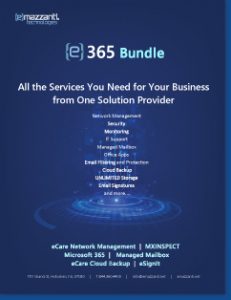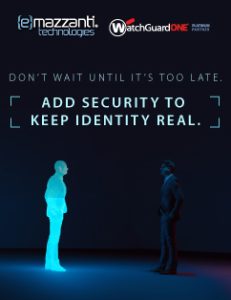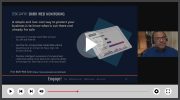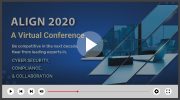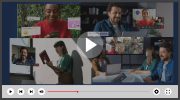used with permission from Microsoft at Work
The benefits of telecommuting are significant, and many companies are now offering work from home options. The equipment and the software you use to work from home (also known as telecommuting or telework) vary according to your needs and preferences. This article provides tips and advice on the tools you might need, along with useful links to other tips for telecommuters.
Setting up your workspace
A typical telecommuter can have a much easier time focusing on work if he or she creates a private, dedicated space for a home office that’s free from distractions and has easy access to everything needed for the job.
Choose a computer
With so many choices out there, deciding what computer or computers to buy can be daunting. Will you need a laptop computer to take on the road or into the office? How should you prioritize your requirements—by price, size, power, or speed?
- If you need some help assessing your needs, watch the videos How to choose a PC: Netbook, laptop, or all-in-one? and How to choose a laptop to help you narrow down the choices. And PC Scout, an interactive, online tool, can help by recommending a PC to meet your needs.
- See what’s being offered at Microsoft Store.
- Compare prices with the help of Bing Shopping.
- Visit a trusted computer store, and ask for their advice.
- Ask friends or colleagues who work at home to see which PCs they recommend.
Connect to the Internet
You need Internet access via a connection that is reliable and provides the speed you need at a rate you are willing to pay. You can use a DSL connection through your phone company, a broadband connection for high speed Internet through your cable company, or even a satellite connection (available at a higher cost but perhaps necessary if you’re in an isolated location). You’ll also need an Internet Service Provider, which may be the same company you use for the connection.
- What do I need to connect to the Internet?
- Set up and use the Internet at home
Set up a network
If you use multiple computers in your home, you will probably want to set up a home network so that, as you work online, you can have access to the same files wherever you are. You’ll need to make some initial decisions, including whether you want to set up a wireless network and, if so, how to set it up. The setup details depend on your Windows operating system:
If you want to set up a network between your home computer and your company computers, here are some technologies to help you.
- A virtual private network creates a secure connection, called a tunnel, between your computer and the server.
- Remote Desktop is a technology built into Windows that allows you to sit at a computer and connect to a remote computer in a different location. For example, you can connect to your work computer from your home computer and have access to all of your programs, files, and network resources—just as though you were in front of your computer at work.
Working with and protecting your data
Maybe you’ve heard of cloud computing—a concept which has many potential benefits for telecommuters. Basically, it removes the burden of running applications and handling documents from the individual home computer and places it on the network of computers that make up the cloud. If you use a web-based email service, like Hotmail, Yahoo! Mail or Gmail, you’ve already had some experience using cloud computing
Microsoft provides cloud computing services that let you do all sorts of things, like get your mail, chat, and work on and store your documents online. It’s free of charge through Windows Live.
Work with documents
Cloud computing offers many new opportunities for creating, sharing, and storing documents. Because the documents are stored on servers in the cloud, you and your co-workers can collaborate by working in the same document online. For example, you can use the free Office Web Apps, which are online companions to Microsoft Word, Excel, PowerPoint, and OneNote. They offer you an easy way to access, view, and edit your documents directly from your web browser, whether you’re in the office, at home, or on the road.
Store your files
Using cloud computing, you won’t need to worry about whether you have room to store all your files on your computer. Use a storage service, such as Windows Live SkyDrive, which provides enough free storage for thousands of documents, photos, and other files. Whether you’re at work, at home, or on your mobile phone, Windows Live SkyDrive makes your password-protected documents available whenever you’re online, directly in your web browser.
Back up your files
Because the data you store may be crucial to your business, be sure to set up a backup system to help ensure you never lose it. With online backup services, such as Dropbox, you do not have to buy any equipment. You just install software, which sits on secure servers and runs in the background, regularly updating a mirror image of all your files. To learn more options and strategies for backing up your data and files, read our article Back up your data.
Help secure your files
Working from home, you’ll want to make sure your computer remains secure from viruses and malicious attacks. Learn about the free security features available through Microsoft Security Essentials. Consider the additional security precautions you’ll need to take when you’re using your laptop on the road.
Communicating with your colleagues
A reality of telecommuting is that, with the elimination of the water cooler, you’ll need to work harder to keep in touch with your colleagues. Luckily, new technologies (and good communications skills) provide new opportunities for working with or even managing a virtual team.
Be available by phone
Make sure the people you want to hear from have your telephone number, and use a headset if you want to type as you talk. Consider call forwarding to your home or cell phone so that you receive calls wherever you’re working.
If your business takes you outside the home for periods of time, perhaps immediate access to your email and the Internet makes the purchase of a smartphone, like a Windows Phone, a good idea.
Try instant chat
Consider using an instant messaging (IM) program, such as Windows Live Messenger, to have quick, impromptu chats with one or more of your coworkers, in real time, over the Internet. IM also gives you a way to show and update your communication status throughout the day. For example, when you need a couple of hours of undisturbed concentration, set your status as “Busy” and let everyone know that you’ll be slower than usual to reply to email messages and phone calls. With the use of a webcam, you can set up video chats and video conferences.
Here are some more possibilities:
- Make video calls around the world using Windows Live Messenger.
- Set up real-time meetings online, using services, such as Office Live Meeting, that let you connect with colleagues and customers through your web browser.
- Use a service like Campfire, which provides a permanent chat room where your team members can join you. Access the URL in your web browser.

Bryan Antepara: IT Specialist
Bryan Antepara is a leader in Cloud engagements with a demonstrated history of digital transformation of business processes with the user of Microsoft Technologies powered by the team of eMazzanti Technologies engineers.
Bryan has a strong experience working with Office 365 cloud solutions, Business Process, Internet Information Services (IIS), Microsoft Office Suite, Exchange Online, SharePoint Online, and Customer Service.
He has the ability to handle the complexity of moving data in and out of containers and cloud sessions, makes him the perfect candidate to help organizations large and small migrate to new and more efficient platforms. Bryan is a graduate of the University of South Florida and is Microsoft Certification holder.