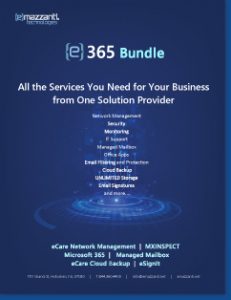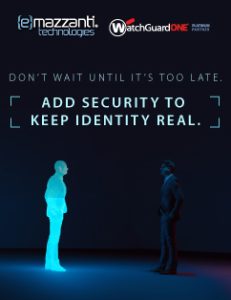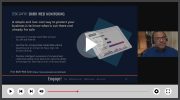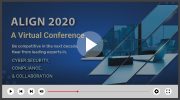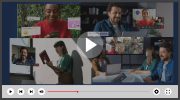Ways to Protect Your Network
Data
By
Kim Komando
Reprinted with permission from the Microsoft Small Business Center
</h1 rel=”nofollow”>
You have
auto and homeowner?s insurance. But what about your computer data? The
precautions needed to protect against disaster are like an insurance
policy. You may not necessary ever need it but when you do, you?re sure
glad that you have it. </h1 rel=”nofollow”>
1. Install uninterruptible
power supplies
This is the easiest thing
you can do to protect your hardware and data. I?m surprised by how many
people assume a surge protector suffices. But surge protectors only offer
limited protection against power spikes.</h2 rel=”nofollow”> For a better and more thorough
protection, you need an uninterruptible power supply (UPS). A UPS isn?t
intended to power you through a blackout. (For that you would need a
generator.) Rather, a UPS will let you save your work and power down
safely.</span rel=”nofollow”>
A UPS contains a battery that
is charged from a wall outlet. Your computer, monitor and printer get
power through the UPS. The UPS cleans the power, so it?s optimized. This
is important, because power fluctuations can corrupt data. Most people
only think of surges or spikes. But other fluctuations, such as sags in
voltage, can be just as damaging.</span rel=”nofollow”>
When purchasing a UPS, make
sure the power rating is right for your equipment. If you buy one that is
rated too low, you might run out of juice before you can power down. Most
UPS devices are designed to provide 10 minutes of power. If your equipment
requires more power than the UPS is designed to provide, this time will
decrease. </span rel=”nofollow”>
When selecting a UPS, you need
to look at the VA rating ? or amps multiplied by voltage (120v). The amp
rating should be listed on your computer. Add up the VA ratings of
everything you will connect to the UPS, then purchase a UPS with a VA
rating 20- to- 25 % higher.</span rel=”nofollow”>
When purchasing a UPS, be sure
to look for UL ratings. This will ensure it has been tested for safety by
an independent party.</span rel=”nofollow”>
Note: There are different kinds
of UPS devices. For servers, buy an online UPS. (Online means outgoing
power is always drawn from the battery.) This device is the most expensive
kind, and it is about twice the price of other types of UPS
devices.</span rel=”nofollow”>
Once attached to an online UPS,
your server will always pull power from the battery. If the power fails,
the server doesn?t need to switch from one source of power to another. The
net result: There isn’t even a momentary interruption in power. Also, the
battery buffer probably will protect you from lightning
strikes.</span rel=”nofollow”>
If the battery in an online UPS
fails, your server will still receive power. The UPS will bypass the
battery and function like a surge suppressor.</span rel=”nofollow”>
Expect to pay between $150 and
$1,000 for an online UPS. The higher the VA rating, the more you?ll pay.
There are other features that are nice to have but will raise the price.
These include automatic self-test, automatic voltage regulation, audible
alarms, overload indicator and building wiring fault indicator.</span rel=”nofollow”>
You might also want to consider
buying one with advanced-battery features. These features include
intelligent-battery management, battery-replacement indicator, and
hot-swappable and user-replaceable batteries.</span rel=”nofollow”>
A line interactive UPS is less
expensive. But when the power fails, it switches your computer to a
battery and you will have a momentary power failure, which can endanger
data. </span rel=”nofollow”>
Note: A UPS can also power down
an unattended computer, and it can filter out electrical “noise” from
network lines. This noise can slow data transfer and corrupt
data.</span rel=”nofollow”>
2. Create a plan for backing
up your data
Equipment can be replaced,
operating systems can be reinstalled. But data is difficult and costly to
recover. </h2 rel=”nofollow”> For this reason, make it a
priority for you and your employees to back up your company’s data, and
e-mail, regularly. You may want to back up anything else that is not
easily replaced, such as custom programs.</span rel=”nofollow”>
One solution is to have
employees save vital information on servers, not on workstations. Storing
the data in a centralized location simplifies the backup process. You only
have to worry about one or two machines.</span rel=”nofollow”>
The next thing to consider is
frequency and types of backups. Here are three types of
backups.</span rel=”nofollow”>
- A full backup is just that:
All files are included.</li rel=”nofollow”>
- A differential backup
includes files that have changed since the last full backup.</li rel=”nofollow”>
- An incremental backup
includes files that have changed since the last backup of any
type.</li rel=”nofollow”> </ol rel=”nofollow”> There are advantages and
disadvantages to each type of backup. Repeated full backups require a lot
of space. Differentials use less. And incrementals are the smallest of
all. But incrementals are the least convenient in restorations. Full
backups are the most convenient. So you have a tradeoff between
convenience and cost. All will work. It’s up to you. </span rel=”nofollow”>
3. Decide what method to use
to back up your data
Backup tapes,
available at office and electronic stores, are popular. They’re reliable
and relatively inexpensive. However, there are
drawbacks.</h2 rel=”nofollow”> Tapes can be used and reused,
but repeated use can degrade data. You need at least three tapes so you
can rotate usage weekly. Then, if the tape is bad, you?ll only lose one
week?s work. They won?t last forever. So factor in the cost of replacement
tapes. And make sure the tapes are spacious enough to hold all of your
data. </span rel=”nofollow”>
Hard drives are cheaper. It?s
relatively easy to install a second hard drive on your computer or server.
However, a second permanent hard drive is as susceptible to disaster as
the original.</span rel=”nofollow”>
Another option is an external
hard drive. These can be detached and moved to another location. They are
offered in a range of sizes. Look for a one-touch backup.</span rel=”nofollow”>
You can also purchase removable
hard drive bays or drawers. These provide the benefits of external drives,
but are less expensive. You install a hard drive in an enclosure, and this
enclosure slides into the computer. It is ideal for backing up large
amounts of data.</span rel=”nofollow”>
Microsoft Windows includes a
backup utility that can schedule operations. But you may want a more
robust third-party program. This is particularly true if you?re backing up
Exchange server data or a large database. Exchange server data and
databases pose a special problem because you need real-time
backup.</span rel=”nofollow”>
You also must decide where to
store your backups. At a minimum, a full backup should be kept
offsite.</span rel=”nofollow”>
Online backup services are also
popular. They will eliminate some logistical concerns. But online backups
can be quite costly ? especially if you have a lot of data.</span rel=”nofollow”>
With online backups, a control
panel is installed on a computer. The administrator uses it to set backup
options. Then, software is placed on all workstations and servers
containing data. This software is used to back up the data on each
workstation or server.</span rel=”nofollow”>
The data is compressed,
encrypted and sent to a primary storage center. Often, another copy is
sent to a second location for additional security. Prices vary, and many
service providers offer free trials.</span rel=”nofollow”>
4. Maintain your
backups
The most difficult part of the
process is maintaining your backups. Certain steps can ensure that the
process runs smoothly.</h2 rel=”nofollow”> First, your backup utility
should verify your data’s integrity after backup. You might be tempted to
skip this step because it?s time consuming. (It can take as long to
perform as the backup itself.) However, it will find any problems with the
backup.</span rel=”nofollow”>
Secondly, you need to restore
and test your data periodically. Again, this is time-consuming but
worthwhile. To do this, rename the backed up folders on the original
machines. Then, restore the backup and test the files by opening them.
Important data should be tested regularly.</span rel=”nofollow”>
If you use tapes, clean the
tape heads periodically. Also, check the backup logs for potential
problems.</span rel=”nofollow”>
Make regular backups a habit.
You’ll sleep easier knowing your data is
safe.</span rel=”nofollow”>