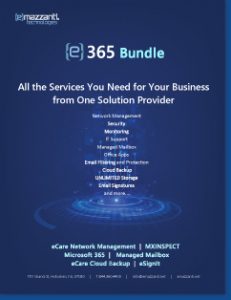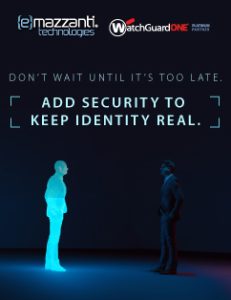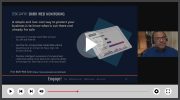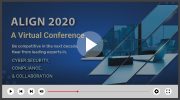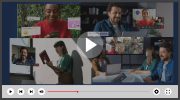On the surface, it seems like turning off your location history should stop Google from tracking your location. Unfortunately, it’s not that simple. As a recent AP study uncovered, Google keeps tracking you any time you open Google Maps, receive a weather update, or even do a browser search. So if you’re an Android or iOS user, you can expect that Google is tracking your location almost constantly—unless you can figure out how to turn off location tracking completely.
The good news is, it is possible—but only by finding the Web & App Activity setting in your Google account. This setting shares your information by default, but if you change the setting, you can stop Google from following your every move.
The bad news? That setting isn’t easy to find. Google buries it pretty deep and even gives you a warning if you try to turn it off. But in the interest of privacy, we’ll walk you through the process of finding the elusive Web & App Activity setting and turning off location tracking—for real this time.
On a desktop or iOS (iPod, iPad, or iPod Touch)
First, you’ll need to sign in to Google and navigate to your Google account from the dropdown menu in your browser. In your Google account, click on Personal Info & Privacy, then Go to My Activity. From there, click on Activity Controls on the left-hand side of the page.
On the Activity Controls page, you should see Web & App Activity beside a switch you can turn on or off. If you click the switch, you’ll see a pop-up asking if you want to pause Web & App Activity. At the bottom of the pop-up, click on “pause.” Congratulations, you have successfully turned off location tracking!
On an Android phone
Using an Android phone? Start by finding Google Settings in your phone’s tools. Click on it, then click on Google Account. At the top of the new page, you’ll see a number of options. From these, click on Data & Personalization. Scroll down to Activity controls, and click on the first option: Web & App Activity.
Find the blue switch next to Web & App Activity and click on it. You’ll receive a pop-up confirming whether you want to pause Web & App Activity. Click on the “pause” option at the bottom of the window, and you’re free from Google’s location tracking.
You care about your privacy. So do we.
In the information age, privacy can be hard to come by. We can help.
The security and privacy experts at eMazzanti can help keep your devices private and your most sensitive data safe from prying eyes. To learn more, contact us today.