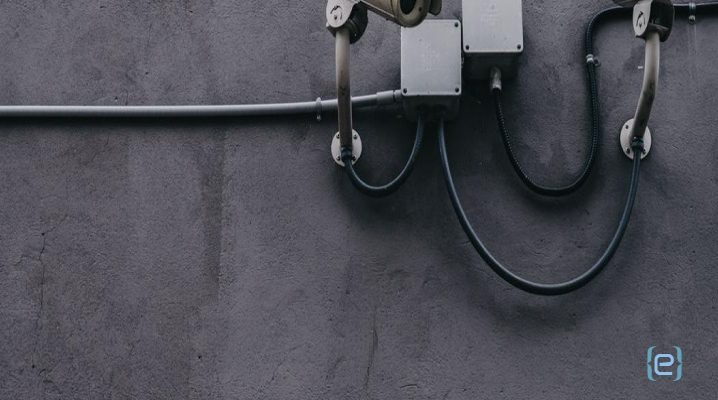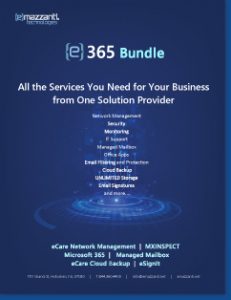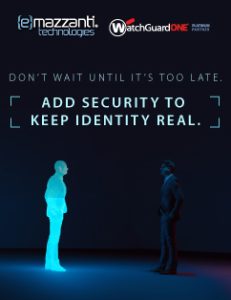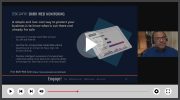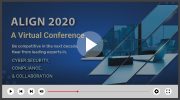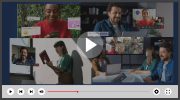used with permission from Windows Blog
by Steve Clarke
Ransomware, botnets and phishing scams were at an all-time high in 2018 and attackers are taking every opportunity to steal data for their own gain. In 2018 alone, Microsoftfound that “More than 75 percent of phishing mails include malicious URLs to phishing sites. Other variations include malicious phishing attachments and links in attachments.” But there’s a lot you can do to protect yourself – including using the tips below and keeping proactive security features, like Windows 10 in S mode, Windows Defender Antivirus protection and auto-updates, turned on.
Our customers’ security is of the utmost importance to Microsoft and we’ve designed our solutions to enable productivity while providing a secure, streamlined experience.
Use Microsoft 365 to help protect your devices and data, and follow these easy best practices:
- Beware of phishing scams. Don’t risk clicking on unfamiliar links, and carefully review notifications from banks to track potential damage to your accounts. Personalized emails that appear to be from a credit company can suggest an urgent need to act. If the email and link look the slightest bit suspicious, open a new window (don’t click the link), and go directly to the website or call the main phone number to check your status.
- Always have a backup. To better safeguard your files, use a cloud storage source like Microsoft’s OneDrive to back-up and protect your data against ransomware attacks. Microsoft follows a set of guidelines, requirements and processes for delivering rigorous levels of secure engineering, legal and compliance support for its cloud services.
- Be careful when using insecure Wi-Fi networks. Research has found that one in five consumers make online purchases over insecure Wi-Fi networks. If you are using public Wi-Fi networks, make sure your connection is encrypted and secure by looking out for the “lock” icon in the top left of the address bar and always double check that the address you are navigating to is what you expected. Many modern devices, like the Lenovo Yoga C630 WOS (Windows on Snapdragon), now feature LTE built-in, which – when enabled with a data plan – offers a more secure experience for your online habits.
- Don’t rely on passwords alone. When possible, always use multi-factor authentication like the Microsoft Authenticator app for managing your Manage Service Account logins and Windows Hello for easy and secure sign-in to your Windows 10 device. They enable biometric authentications like your face/fingerprint to quickly and safely log in across devices, apps and browsers without you having to remember passwords. Did you know that with a Microsoft Account, you can securely and automatically sign-in to other Microsoft cloud-based applications including Bing, MSN, Cortana, Outlook.com, Xbox Live (PC only), Microsoft Store and Office?
- Keep software current. Run a modern operating system, like Windows 10, with the latest security and feature updates, in tandem with built-in anti-virus protection, such as Windows Defender Antivirus.
- Use privacy screens to stop “shoulder surfing.” Use devices with integrated privacy screens like the button you can find on the HP EliteBook x360 and HP Spectre x360 keyboards that instantly makes your screen private, so those sitting near you cannot see it. If your device doesn’t come with one built-in, check out the Microsoft Store to purchase one.
Learn more about Microsoft Security and follow/share these easy tips to keep your devices and data safe.
To learn more, contact us today.