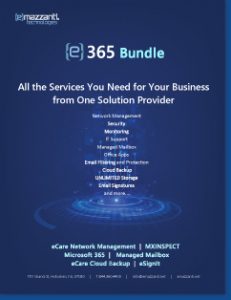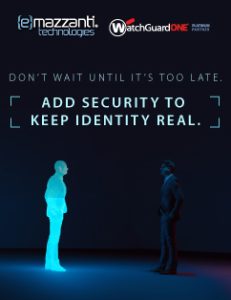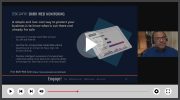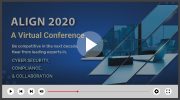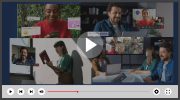used with permission from HP Technology at Work
We’ve become so dependent on computers for work and play that our hard drives have turned into a central hub for all of our documents, photos, music and more. If the thought of transferring that data to a new computer or hard drive scares you, fear not—because the process really isn’t as difficult as it sounds.
Transferring large amounts of data with yesterday’s technology meant burning everything to CDs, DVDs, or worse, floppy discs. This not only required a lot of time, but a lot of media needed to save the information. Fortunately, today’s technology makes it easier than ever.
The big move
There are a number of reasons why you would need to transfer data. Perhaps you bought a new computer and simply want to take everything off the old computer and move it to the new one. Or maybe you just want to store your data in more than one place. Whatever the case may be, an external hard drive is the best option when dealing with large numbers of files.
External hard drives come in a variety of sizes, some holding as much as 2 terabytes (TB) of data, so there’s a good chance you can find a hard drive to suit your needs. They’re fairly affordable—but note, the larger the storage capacity of the drive, the larger the price tag.
One of the most attractive features of external hard drives is their ease of use. All you have to do is connect the drive to your computer via the USB port and drag the files over. Once you’re done, you can connect the drive to your computer and transfer the files. Or you can just use the drive as a long-term back-up storage device.
Little by little
Not all data transfers involve huge numbers of files. In these cases, flash drives are a good option. Also known as thumb drives or USB drives, these handheld devices hold a decent amount of data considering their small size. While they don’t hold as much data as external hard drives, they can hold up to 128 GB, which is good for smaller files like Microsoft® Word documents and presentations.
Flash drives work in the same way as external hard drives—just plug them in, copy over the files, and transfer them to the new computer. You can use flash drives as a form of long-term storage, but their small size makes them easy to lose, and they tend to have a higher risk of failure than the more expensive and reliable external hard drives.
Easy as U-S-B
If you’re transferring large amounts of data—like photo or video files—to or from USB hard drives, HP Easy USB Transfer is a way to simplify the process. It’s a free add-in that allows you to move files easily just by connecting your USB hard drive or flash drive directly to the HP MediaSmart or the HP Data Vault.
Get your head in the cloud
Not all data transfers are done from one computer to another. What if your entire department gets new computers at the same time and data needs to be transferred from each old machine to the new? That’s a daunting task that would be extremely time-consuming if done manually through external hard drives for flash drives. The solution to that dilemma could be cloud storage.
You’ve been hearing about cloud storage for the last couple of years, but maybe you’ve never understood its benefits or how it relates to your business. With cloud computing, all of your data is stored virtually, meaning there’s no need to move it from one machine to another. Since the data is stored offsite, people can store, share and access data and files anytime and anywhere from any authorized machine.
Free up space on your phone
On a much smaller scale, our smartphones are becoming personal storage devices. But what do you do with all of those photos and videos that are filling up your phone’s limited hard drive space? If you’re dealing with a very small number of photos, you can email them to yourself and save the attachments to your computer. Otherwise, the more efficient route is to connect your phone directly to your computer via a USB cable and transfer the data to your computer’s hard drive. Considering how often people lose or break their phones, this should become a regular habit.
Whether it’s external hard drives, flash drives or cloud storage, you have a variety of options when it comes to transferring and/or saving large amounts of data. Whichever option you choose, it’s important to ensure that you have copied everything you need before getting rid of the old computer. Once you are ready to dispose of your old computer, confirm that you’ve erased all of the data from the hard drive so your important information doesn’t end up in the wrong hands.