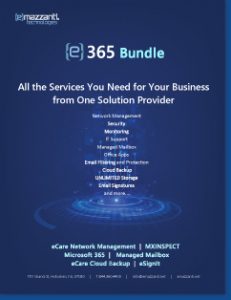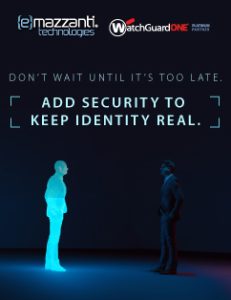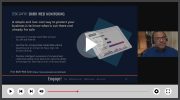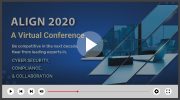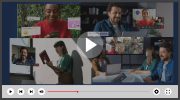Sit Up Straight and Keep Your Wrists in Neutral
By Monte Enbysk
Reprinted with permission from the Microsoft Small Business Center
Ergonomics is not a four-letter word — even though many business owners may think otherwise.
That’s because when business people hear the word ergonomics, they immediately think of dollar signs — as in what it will cost to outfit employee workstations with new setups to prevent sometimes crippling injuries.
But the money needed may be minimal, and your employees’ health should be the overriding concern, says Dan Eisman, vice president of marketing and product development for HealthyComputing.com, an ergonomics consultant. Painless simple adjustments to a computing environment, such as getting a better chair or raising a monitor, may cost little but makes a huge difference in injuries and employee absences.
Understanding how poor positioning combined with no breaks can lead to musculoskeletal disorders (MSDs) should be a priority for anyone who works at a PC and/or employs others who do. (No, you don’t have a federal law threatening you with liability anymore if you don’t.)
“Businesses very often don’t have to spend $1,000 or more on equipment — or completely overhaul the workplace,” Eisman says. “But if you have the knowledge, you can better know what to do and what to spend.” Employers should learn about what triggers wrist pain and other repetitive-stress injuries, and spend time watching and training their employees, he says.
Because people come in different shapes and sizes, solutions to ergonomic problems differ. However, there are some generally accepted guidelines when it comes to sitting at a computer for several hours a day, day after day. Here’s a look at some.
Keyboards: Your wrist position is key
The ideal computing position, most agree, is to be sitting upright or slightly reclined. Your shoulders should be straight, upper arms hanging straight down, close to your body, and elbows at a 90-degree (or even slightly more) angle. Your forearms and hands should be flat and your hands relaxed.
All this leaves your wrists in a neutral position — just what you want, says Edie Adams, manager of user research for Microsoft’s Windows Hardware Innovation Group. Those who type with their wrists pointed up or down, or extended outward or inward, are asking for trouble. It generally means they’re sitting too close or too far away, or they don’t have a keyboard that suits them.
Split keyboards — ergonomically designed keyboards sloped in the middle — are growing in use and popularity, although they still command only 10% of the market. One reason for their increasing use is that they do a better job, with most users, Adams says, of ensuring that the wrists remain in a neutral position. Microsoft manufactures both flat and split keyboards, but Adams foresees more users migrating to the split keyboard because of its ergonomic enhancements.
“Based on our research, there is more of a chance of being comfortable with a split keyboard,” she says. “But we realize that ‘comfortable’ is a subjective term, and that you can be perfectly comfortable with a flat keyboard too.”

Mouse: Does it fit your hand?
Hands run in all different sizes, but so do mice. What you want is one not too big or too small, but that fits snugly under your relaxed hand. The bottom of your hand should feel the mouse, and the point where your hand turns into your wrist should be on the table. “It needs to fit well enough so you can easily click and know the click is successful,” Adams says.
If you’re pooh-poohing this, don’t. You’d be surprised how many people suffer hand or shoulder pain because of a mouse that’s an unnatural fit.
A trackball mouse often works better for people with shoulder pain, Eisman says, because it takes less overall movement to use.
For those already suffering from hand or wrist pain, the answer might be a foot-operated mouse, which eliminates stressful hand motions.
Monitor: eye level and minus glare
If it isn’t positioned correctly, your PC monitor can cause neck pain, shoulder pain, and eyestrain from glare.
Keep it directly in front of you, and at an arm’s length in distance. Your neck should be straight, not leaning forward. The top of the screen should be directly level with your eyes. The monitor should be tilted slightly upward. Put stacks of paper underneath it if necessary — and be wary of using a laptop PC in place of your desktop for long periods of time (see below).
Beyond this, glare from poor positioning related to your windows or lighting could result in eyestrain and headaches. Re-position your monitor, and adjust your font size and color, if necessary.
HealthyComputing.com also recommends putting your monitor on a swivel arm if you are frequently interacting with others, and want to move your monitor to the side while you do.
And it strongly urges following a “20-20-20 rule.” “Every 20 minutes you are working at your computer, look 20 feet away for 20 seconds,” explains Eisman.
Chair: most important component?
A good chair may be the most important part of your workstation, because it affects your position more than just about anything else. An adjustable chair, allowing the user to customize the fit, is the better choice ergonomically than a fixed chair with no options. Besides sitting straight or slightly reclined, a user’s lower back should be fully pressed up against and supported by the back of the chair. His feet should be flat on the floor, or on a foot rest — a platform you can buy inexpensively to help a user maintain a correct sitting position and avoid fatigue.
Laptop PCs and desktop phones
HealthyComputing.com devotes a section of its site to “mobile ergonomics,” including wireless phones and PDAs. Suffice to say here that notebook PCs trigger the most ergonomic fears, because you can’t easily adjust the keyboard and the screen — they’re connected. Also, many people operate them, literally, from their own laps or in other awkward positions.
But that is the nature of the beast. Having your screen at eye level means you’re bending your wrists upward. Keeping your wrists flat means you’re looking downward, at the expense of your neck. The best advice here is to avoid prolonged use of a laptop. If you can’t, use a mouse at all times, don’t compromise on comfort, change positions often, and take frequent breaks.
A word about phones: A headset used to be an option. Now it’s a necessity if you are on the phone a lot. Taking steps to get your PC ergonomically correct, but cradling the phone on your neck for long phone calls doesn’t make sense. You can find headsets for under $100.
Get up and walk around — often
Having the most ergonomically safe workstation possible still may not prevent MSDs.
Users must change positions and leave their workstations several times a day to break up the repetitive stresses. A health-care specialist where I work strongly recommends drinking water throughout the day. That guarantees you’ll take breaks.
About eMazzanti Technologies
eMazzanti’s team of trained, certified IT experts rapidly deliver increased revenue growth, data security and productivity for clients ranging from law firms to high-end global retailers, expertly providing advanced retail and payment technology, digital marketing services, cloud and mobile solutions, multi-site implementations, 24×7 outsourced network management, remote monitoring and support.
eMazzanti has made the Inc. 5000 list eight consecutive years, is a 4X Microsoft Partner of the Year, the #1 Ranked NYC Managed Service Provider, NJ Business of the Year, and 5X WatchGuard Partner of the Year! Contact: 1-866-362-9926, [email protected] or https://www.emazzanti.net Twitter: @emazzanti Facebook: Facebook.com/emazzantitechnologies.