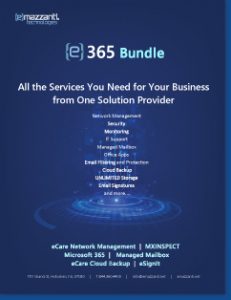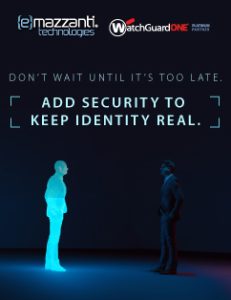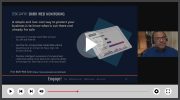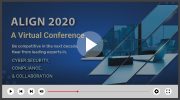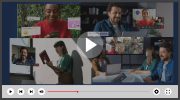The promise of a free wireless Internet connection enticed Lynn Fox into booking a room at the Holiday Inn Express in Madison, Wis. Who could blame her?
Fox, a community relations professional from Iowa City, Iowa, relished the thought of no more wires. No more clunky dial-up connections. No more phone bills. When she checked in, she thought she was home free.
But even though the signal showed up loud and clear on her laptop, Fox couldn’t find her way online. “The technician I spoke with diagnosed it as problem with my firewall. He said I should disable it and try connecting again,” she remembers. “I said, ‘Forget it.'”
Not being able to get a Wi-Fi connection when you’re counting on it is costly to small-business pros like Fox. A 2004 survey by the Omni Consulting Group found that the use of mobile data services such as Wi-Fi led to an average productivity gain of 13.7% per employee.
Take away wireless access and you could be losing productivity and profitability. In a recent article, I offered four tips for hitting hotspots. But there’s much more on this subject to tell you about.
(First, let me digress. I should probably offer my apologies to JetBlue Airways, which I singled out in that previous article for offering a nonworking Wi-Fi connection. Much later, I realized that it was my own poorly-configured PC — not the airline — that was at fault.)
Now, back to the task at hand. How do you get a Wi-Fi connection from anywhere? Here are five additional tips.
1. Wherever you are, ask about the availability of a connection. OK, obvious you say? Well, for at least 49% of the population, which also refuses to get directions when they’re lost, it isn’t. Inquire with the people who are in charge of the hotspot about the correct settings. It’s a lot easier — and quicker — than trial-and-error. “Ask what your wireless settings are supposed to be,” advises Ryan Crum, a senior associate for PricewaterhouseCoopers in New York. “In your local Windows XP Wireless Connection Manager, ensure you are connecting to the correctly named access point.” It’s important, he adds, not to assume that your connection is secure. So make sure you use SSL (HTTPS) when connecting to any sensitive Web-based services. “Never use insecure protocols such as Telnet, POP3, or IMAP,” Crum adds. Hint: If there’s no one around to answer your questions, check the walls.
Often, there’s a sign with an 800-number for tech support, particularly when you’re paying for a wireless connection.
2. Shut down the interfering apps (but don’t compromise your safety). Fox was right to resist the suggestion to close down her firewall. I’ve spoken with too many mobile users who became victims of wireless cyber-attacks because they weren’t adequately protected. But that’s not to say that other programs also couldn’t interfere with your ability to make a connection. There are any number of utilities and programs that have nothing to do with security but that might interfere with your ability to hook up to a hotspot. Determine what they are and shut them down — but again, don’t turn anything off that could leave you vulnerable.A good rule of thumb is that if you’re running Windows XP Service Pack 2 (and if you aren’t, you probably shouldn’t be leaving your office with your computer), then err on the side of caution when you get a system security warning.Hint: You can change your network settings in Windows XP SP2 to boost security when you’re on the road. Just go to “Start,” followed by “Connect To,” and the “Show All Connections.” Click on the network and then you’ll see a range of options under “Network Tasks” in the left pane.
3. Invest in hotspot software. D. Kent Pingel, better known as the Wi-Fi Guy (www.wifi-guy.com), says he’s had “great luck” with these third-party applications, which offer frequent updates online in order to be compatible with every hotspot. His favorites are T-Mobile’s connection manager and another program called Netstumbler, which displays the number of networks available, channels and encryption among other things. Pingel ought to know. He travels extensively and updates his award-winning blog from the road, relying on the applications to get him connected quickly. The software helps to do what he can’t, which is to find a way to connect to a wireless signal that may not be cooperative. Hint: Not all hotspots are meant to be connected to. At a recent conference, I found a strong signal and tried to connect — to no avail. Only later did I realize it was a private network that wasn’t meant for public consumption.
4. Look out: Your generosity could interfere with your connection. It isn’t just programs and applications that can stop you from connecting. Will Fleenor, chief financial officer for Hammond, La.-based consulting firm K2 Enterprises, has found that file sharing may prevent you from hitting a hotspot. “Turn off ‘File and Printer Sharing for Microsoft Networks’ when you’re connecting to a free or public network,” he recommends. This isn’t just a security precaution, but he finds it can also affect the way in which your wireless connection is — or more to the point, isn’t — made. Bottom line: make sure your file sharing is off.
5. Simply move closer to the access point. Often, the reason you can’t connect has nothing at all to do with your settings. It’s the signal strength (or lack thereof). “If you’re at an airport, try to move closer to the access point until you have a stronger signal,” says Crum. In addition to the wireless “sniffer” that comes in Windows XP, most wireless cards come with software that lets you determine the strength of a Wi-Fi signal. Obviously, the weaker the signal, the more difficulties you’re likely to have with your connection. Hint: The average 802.11b network — still the most commonly-used Wi-Fi network — only reaches a few hundred feet at best. Until WiMax becomes widely available in a few years, you’ll have to move closer to the signal.
Getting a Wi-Fi connection the next time you’re out of the office doesn’t have to be difficult and frustrating. A few common-sense steps — and a couple of security precautions — can ensure you hook up to any hotspot you want.

Carl Mazzanti is Co-Founder and President of eMazzanti Technologies, Microsoft’s four time Partner of the Year and one of the premier IT consulting services for businesses throughout the New York metropolitan area and internationally. Carl and his company manage over 400 active accounts ranging from professional services firms to high-end global retailers.
eMazzanti is all about delivering powerful, efficient outsourced IT services, such as computer network management and troubleshooting, managed print, PCI DSS compliance, green computing, mobile workforce technology, information security, cloud computing, and business continuity and disaster recovery.
Carl Mazzanti is also a frequent business conference speaker and technology talk show guest and contributor at Microsoft-focused events, including frequent prominent roles at the Microsoft Inspire (Worldwide Partner Conference / WPC).
Carl, a serial Entrepreneur, gives back to the community through Entrepreneur teaching engagements at Georgetown University, the company’s ocean wildlife conservation effort, the Blue Project, and Tree Mazzanti.