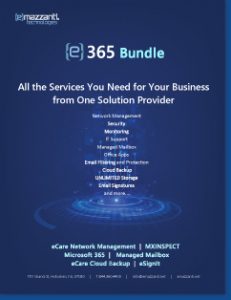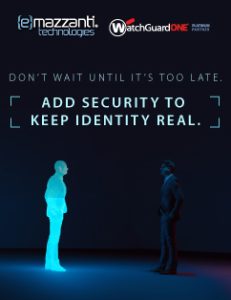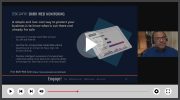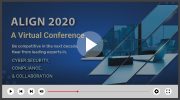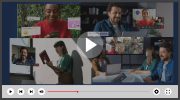The debris of regular computer usage clutters your workspace and slows performance. Improve efficiency and extend hardware life with a little computer spring cleaning.
Ah, it’s spring! That means apple blossoms and hay fever, gardening and spring cleaning. Do yourself a favor this year. Start your cleanup campaign where you will notice it the most: your computer. Play soothing music, grab a cup of liquid motivation, flex those typing muscles and start your computer spring cleaning.
Run Disk Cleanup
Windows comes with a handy tool to remove temporary files and other unimportant data. You might be surprised at how much space these files occupy. To use the program, type “Disk Cleanup” in the Search bar. Then specify the types of files to remove.

In general, you can delete just about everything listed in Disk Cleanup. One exception is the option for “Windows ESD Installation files.” Keep those files around unless your space needs are critical.
Offload Files to Free Up Space
Just like those books that cover your coffee table and the important papers that litter your desk, your computer could benefit from some organization. Media files, in particular, quickly eat up space.
The solution? Take advantage of a cloud storage option like Microsoft OneDrive. OneDrive offers five GB of storage free, with additional storage available for a relatively low fee. You can sync files with your computer or keep them only in the cloud. Alternatively, external hard drives offer another great option for offloading files.
For the business owner, cloud storage is particularly useful for organizing shared documents and facilitating collaboration.
Delete Unused Programs
 You probably have dozens of programs on your computer that you never use. Some programs come installed by default when your computer is new. Or perhaps your nine-year old spent a sick day downloading games while you conducted conference calls.
You probably have dozens of programs on your computer that you never use. Some programs come installed by default when your computer is new. Or perhaps your nine-year old spent a sick day downloading games while you conducted conference calls.
On a Windows 10 PC, go to System/Apps & features. (On previous versions of Windows, search on “uninstall.”) Click the program you want to remove and click Uninstall.
Note: Only uninstall programs you recognize and are certain you will not use.
Antivirus Checklist
No computer spring cleaning would be complete without an antivirus checkup. Keep in mind the following as you review your computer security:
- Make sure that you have up-to-date antivirus software and that it is enabled. Typically, your antivirus will run in the background, rarely requiring a manual scan. If you are running Windows 8 or above, your system came equipped with Windows Defender.
- In the case of antivirus programs, the old “two is better than one” maxim does not apply. If you have multiple virus checkers running in the background, they can interfere with each other.
- While you protect your personal computer, think about extending the checkup to your organization. Destructive malware can wreak havoc on your business. Have you implemented an effective security solution?
Pull Out the Duster
 Remember when your mother used to make you dust the furniture? Turns out that dusting works for computers, too. No feather dusters here, though. Arm yourself with a can of compressed air and a small brush.
Remember when your mother used to make you dust the furniture? Turns out that dusting works for computers, too. No feather dusters here, though. Arm yourself with a can of compressed air and a small brush.
With the computer turned off and the cords detached, open the side panel and use canned air to blow out the inside of the machine. Keep an eye out for nooks and crannies where dust settles. Fans, in particular, are notorious for collecting dust. Use the brush to fine tune.
Computer Spring Cleaning for Your Business
The same principles that apply to your personal or work computer will help your organization, as well. Now is the perfect time to review your system security, improve productivity with enterprise-level cloud storage, and clean up your network.
Not Just a Once a Year Event
Before you put the duster away and pat yourself on the back, set up a regular maintenance schedule. Save yourself headaches down the road and make computer maintenance and security checkups more than an annual event. You will rest easier, and your computer will thank you by running more smoothly.