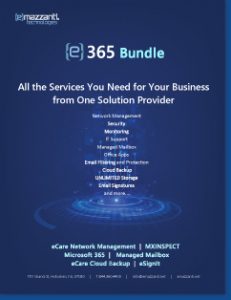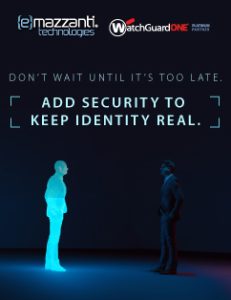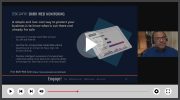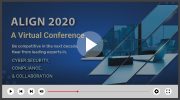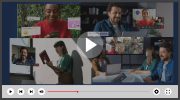used with permission from Microsoft
Office 365 Message Encryption is an easy-to-use service that lets email users send encrypted messages to people inside or outside their organization. Designated recipients can easily view their encrypted messages and return encrypted replies. Regardless of the destination email service—whether it’s Outlook.com, Yahoo, Gmail, or another service—email users can send confidential business communications with an added level of protection against unauthorized access.
- There are many scenarios in which email message encryption might be required, including the following:
- A bank employee sending credit card statements to customers
- An insurance company representative providing policy details to customers
- A mortgage broker requesting financial information from a customer for a loan application
- A health care provider sending health care information to patients
- An attorney sending confidential information to a customer or another attorney
- A consultant sending a contract to a customer
Exchange Online and Exchange Online Protection (EOP) administrators set up Office 365 Message Encryption by defining encryption rules. As an administrator, you can also customize encrypted messages with your own text and logo, presenting a company brand that’s familiar to message recipients.
About Office 365 Message Encryption
Office 365 Message Encryption is an online service that’s built on Microsoft Azure Rights Management. With Azure Rights Management set up for an organization, administrators can enable message encryption by defining transport rules that determine the conditions for encryption. A rule can require the encryption of all messages addressed to a specific recipient, for example.
When an Exchange Online user sends an email message that matches an encryption rule, the message is sent out with an HTML attachment. A recipient opens the HTML attachment in the email message, recognizes a familiar brand if that’s present, and follows the embedded instructions to sign in, open, and read the encrypted message on the Office 365 Message Encryption portal. The sign-in process helps ensure that only intended recipients can view encrypted messages.
The following diagram summarizes the passage of an email message through the encryption process.
- An Exchange Online user sends a message to the recipient.
- The message is filtered based on administrator-defined rules that define conditions for encryption.
- The tenant key for your Office 365 organization is accessed and the message is encrypted.
- The encrypted message is delivered to the recipient’s Inbox.
- The recipient opens the HTML attachment and connects to the Office 365 encryption portal.
- The recipient authenticates using a Microsoft account or an Office 365 organizational account.
- The tenant key for your Office 365 organization is accessed to remove encryption from the message and the user views the unencrypted message.
To learn more about enabling and using Office 365 encryption, contact eMazzanti.