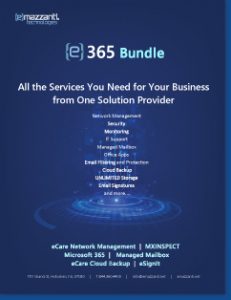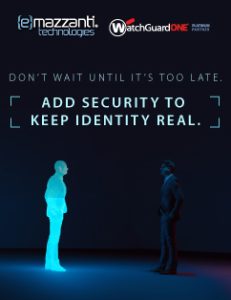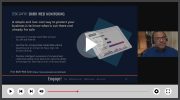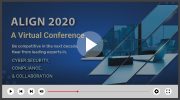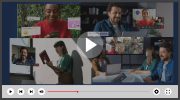|
Outlook 2007 ‘To-Do Bar’ Helps You Manage Your Day E-mail is a big part of more and more jobs, with some workers now required to respond to dozens of mails each day. So, naturally, the tools used to manage e-mail keep getting better. Look no further than Outlook 2007 for the evidence. The latest version of the venerable messaging program that ships with the Microsoft Office System takes its built-in e-mail/calendaring/task management tools to another level. If you’re already an Outlook user, here are five reasons to upgrade to the latest version. Manage your day better with the To-Do Bar – Outlook 2007 introduces the To-Do Bar, which sits on the right side of the main Outlook window. The To-Do Bar gives you a consolidated view of your calendar, upcoming appointments, tasks and flagged mail, making it easy to see (and act) on priorities. Instead of looking at scraps of paper, notepads, planners, and the Outlook Inbox, you can see everything you need in the To-Do Bar. In the To-Do Bar you see a Date Navigator (a small monthly calendar), your upcoming appointments and a list of your tasks. Here you can accept/decline meetings, quickly access the full Calendar, add new tasks, categorize, rearrange, and change the dates of your tasks – all while responding to e-mail. Cut through inbox clutter with Instant Search – It doesn’t take long for inbox clutter to make it hard to find old messages you need to review. With the Instant Search feature in Outlook 2007, you can locate e-mail, tasks and appointments you’re looking for from within the Office Outlook 2007 interface. Instant Search also looks for those keywords within your e-mail attachments. Instant Search in Outlook works by accessing indexed content; indexing Outlook content results in quicker search results. By default, the text of all unrestricted Outlook items — including attachments — is indexed, a process that starts when Outlook 2007 runs for the first time. Indexing takes place in the background and only when there is extra processing capacity available on the user’s computer. Instantly preview attachments – Opening e-mail attachments is often a cumbersome process with no easy way to get a quick view of the attached content. For instance, to look at an attached Word document, your computer has to open Office Word and load the file. With Attachment Preview, you can easily view attachments in one click directly from within the Outlook 2007 reading pane. Share your calendar with those outside your company – Outlook 2007 offers new and easy ways to share your calendar information to plan meetings with others who aren’t part of your organization or network. One method is called Calendar Snapshots. You can create and save an HTML representation of your Outlook calendar that you can then send along to a vendor or team member outside your office in an e-mail. With new native support for Internet calendars, you can also create a new Internet calendar from within Outlook 2007 and publish it to Microsoft Office Online for others to view on the Web. Finally, there is also the Calendar Printing Assistant for Outlook 2007, an add-on for people who need an easy way to print and customize their Outlook 2007 calendar information. Use E-mail Postmark to fight spammers – Outlook E-Mail Postmark is a new technology from Microsoft to help curb junk mail. This technology asks the mail sender’s computer to perform a computation or puzzle, and then assigns this work as a token of legitimacy to the mail. Creating an Outlook E-Mail Postmark makes it difficult and time-intensive for spammers to send mass e-mail, but does not change your experience when sending legitimate e-mail. When an e-mail with a postmark is received by Outlook 2007, the system will verify the validity of that message (taking into account some of the unique characteristics of the message) and delivers the message to either your inbox or junk e-mail folder, as appropriate. Outlook 2007 does not create e-mail postmarks when the recipients are entirely within your organization, or the message is signed, information rights management–protected, or encrypted, or you have chosen to turn off the feature. Outlook 2007 includes other strong feature upgrades such as enhanced junk mail filtering and anti-phishing capabilities to foil e-mail scams. But the advantages you gain from the five above should provide a more than adequate return on investment. |

Carl Mazzanti is Co-Founder and President of eMazzanti Technologies, Microsoft’s four time Partner of the Year and one of the premier IT consulting services for businesses throughout the New York metropolitan area and internationally. Carl and his company manage over 400 active accounts ranging from professional services firms to high-end global retailers.
eMazzanti is all about delivering powerful, efficient outsourced IT services, such as computer network management and troubleshooting, managed print, PCI DSS compliance, green computing, mobile workforce technology, information security, cloud computing, and business continuity and disaster recovery.
Carl Mazzanti is also a frequent business conference speaker and technology talk show guest and contributor at Microsoft-focused events, including frequent prominent roles at the Microsoft Inspire (Worldwide Partner Conference / WPC).
Carl, a serial Entrepreneur, gives back to the community through Entrepreneur teaching engagements at Georgetown University, the company’s ocean wildlife conservation effort, the Blue Project, and Tree Mazzanti.