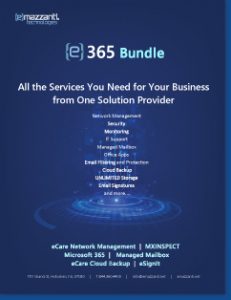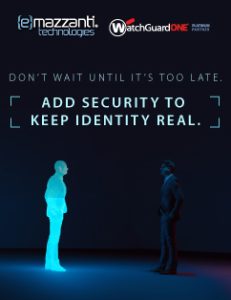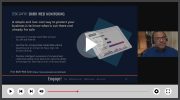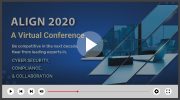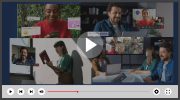Last September, Microsoft added an AI-powered assistant to Windows 11. The new addition extended Microsoft’s AI offerings that include its browser-based Copilot, Copilot for Microsoft 365 and more. This month, Microsoft updated the AI tool with exciting new capabilities. But what is Windows 11’s new AI assistant Copilot feature, and how can it streamline your work?
The updates, which will roll out over the next month or so, include new plugins for popular apps like Kayak. They also include additional skills that simplify Windows tasks, as well as enhancements to creativity apps.
One Stop Shopping Using Popular Apps with New Plugins
Over the next few weeks, users of Copilot Preview will gain access to the following plugins:
- Instacart – Grocery delivery service providing online shopping at local grocery stores.
- Kayak – Online travel agency that simplifies searching for flights, hotels, and car rentals.
- Klarna – Buy now, pay later service that allows you to pay for items at thousands of retailers over time, interest free.
- OpenTable – Dining app that allows you to book reservations at local restaurants.

- Shop – Digital shopping assistant from Shopify that makes online shopping from multiple vendors a breeze.
- Suno – Innovative music creation app that allows you to compose songs using natural language text prompts.
For example, Copilot can help you find the best deals on flights and hotels for your upcoming trip to New York City. It can also help you find the perfect travel bag and then book a reservation at your favorite restaurant for the night you arrive.
Additional Skills to Simplify Windows Tasks
Where Copilot for Microsoft 365 provides seamless integration with the Microsoft 365 suite, Windows 11 Copilot promises deep integration with the Windows operating system. Currently, Copilot can offer guidance with Windows tasks. Beginning in late March, it takes the next step. Using simple prompts, users will be able to execute common Windows tasks like the following.
Settings and device information:
- Turn battery saver on or off
- Show device, system, or battery details
- Show available storage space
- Display IP address
- Show available Wi-Fi networks
- Empty recycle bin
Accessibility:
- Launch live captions
- Launch narrator
- Launch screen magnifier
- Launch voice input
- Open contrast themes page
- Open voice access page
- Open text size page
Slick Editing with AI Updates to Creativity Apps
In addition to actions available from the Copilot prompt, the new updates will offer AI-enhanced features to Windows creativity apps. This includes Generative Erase in the Photos app and a Silence Removal feature in Clipchamp.

The Generative Erase feature in Photos builds on an existing Spot Fix feature that allows users to retouch photos, removing blemishes. While handy, Spot Fix sometimes produced unrealistic results, especially on larger areas.
Generative Erase, on the other hand, delivers improved photo editing using AI and machine learning to predict the pixels that should naturally replace removed objects. Thus, it produces seamless results, even when erasing large areas, and it enables users to erase multiple objects at once.
New features also take Microsoft’s free video editor up a notch. Specifically, the new Silence Removal tool automatically removes conversation gaps. If only someone could offer that same service for awkward dinner conversations, the world would breathe a grateful sigh of relief!
How to Access Windows 11’s New AI Assistant Copilot Feature
Some of the new features already appear in Copilot Preview, and others will roll out gradually over the next few weeks. Make sure you have updated Windows 11 with either 22H2 or 23H2. Then open Copilot with the Copilot key on the new Windows PC keyboard. Alternatively, you can press the Windows key + C or click the Copilot icon in the lower right corner.
Once in Copilot, you can customize your settings. For example:
- Choose content sources – Click the More options (…) button in the upper right corner. Then click Let Copilot use Microsoft Edge content to enable this option. This will allow Windows 11 Copilot to perform a range of tasks similar to the browser-based Copilot.
- Access plugins – Once in Copilot, click the puzzle icon . Click Plugins and select the plugins you want to use. You can choose up to three plugins for a conversation.
Get the Most Out of Microsoft’s Emerging AI Features
Microsoft has committed to building AI organically into all its products. The past year has seen significant progress toward that goal, with many more exciting features to come. As an award-winning Microsoft partner, eMazzanti works with companies to optimize their use of Microsoft AI solutions to drive business goals.