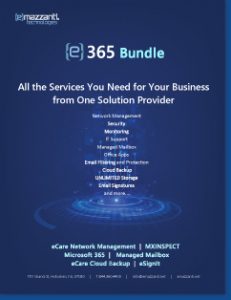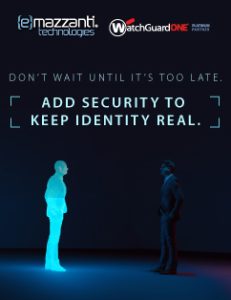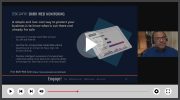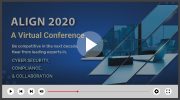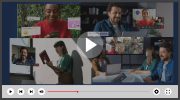With the new Microsoft Planner joining the Microsoft 365 universe this year, users are taking a closer look at project management options. Planner offers more features now. But will it deliver the necessary options, or do you need Microsoft Project instead? To help you decide, we have compiled a quick guide to Microsoft Planner vs. Project: 5 key differences in 2024.
Microsoft Planner Takes a Leap Forward
The new Planner combines the best of Microsoft To Do, Planner, Project for the Web, and Microsoft Copilot into a single, familiar interface. Customers choose between the basic and premium versions.
Organizations that have a business subscription to Microsoft 365 already have access to the basic Microsoft Planner. They can create tasks and assign them to users, set due dates, and track progress. They can also visualize workflows using Kanban boards. And they do all of this within Microsoft Teams.
For an additional per-user fee, organizations upgrade to the premium version of Planner with access to more advanced features. For example, the premium version allows them to view tasks on a timeline, add dependencies between tasks, and set goals. Additionally, People view enables them to find opportunities for workload balancing.
However, depending on business need and project complexity, Microsoft Planner may not offer quite all the necessary features. For bigger projects and experienced project planners, Microsoft Project will prove a wiser choice. The two tools differ in their target audience, their functionality, their purpose, reporting, and integration.
1. Target Audience and Use Cases
Microsoft Planner and Microsoft Project cater to different users and purposes. For instance, for individual users, team projects, and straightforward initiatives that prioritize collaboration and simplicity, Planner may well be the right choice.
On the other hand, the detailed approach available with Microsoft Project does a better job of handling complex projects that involve tracking intricate dependencies and costs. Project has a steeper learning curve, but it brings a more traditional project management experience.
For example, a marketing team might use Planner to launch a campaign, assigning each phase of the campaign to a bucket. Each bucket will include tasks for content creation, design approval, and so forth. And each task will have its own set of checklists, deadlines, and assigned team members.

A large construction project, however, requires precise scheduling, resource allocation, and coordination among various architects, contractors, and engineers. Microsoft Project allows planners to create a comprehensive project plan, track progress, manage budgets, and adjust timelines as necessary.
2. Functionality: Simplicity vs. Depth
The strength of Microsoft Planner lies in usability. With its intuitive interface, even less experienced users find it simple to manage projects. Users create a plan, grouping related tasks into buckets, assigning owners and due dates, and attaching relevant documents. Furthermore, Kanban-style task boards make it easy to manage tasks and visualize progress.
By comparison, Microsoft Project enables project managers to dive into project details at a much more granular level. This includes resource allocation, critical paths analysis and advanced reporting. The more complex interface is designed for managers who require a highly detailed view of dependencies and timelines.
3. Collaboration vs. Structured Project Management
Planner was designed to drive collaboration, excelling at task management within Microsoft Teams. Team members work together in real time, updating statuses, sharing files, and communicating seamlessly within the app.
While Project does offer some collaboration features, its focus lies in managing the project. Communication largely occurs more through email and document sharing, as opposed to real-time collaboration.

4. Basic Reporting vs. Advanced Analytics
Microsoft Planner does not come with any built-in reporting tools. However, by leveraging tools like Power BI, teams gain access to several reporting options. For instance, Power BI offers a reporting pack for Microsoft Planner that includes pre-built dashboards and reports. These allow teams to track key items such as progress, resource utilization, and assignments.
Microsoft Project delivers much more comprehensive options for reporting and analysis. Project managers can generate customized reports ranging from summary reports that contain high-level insights to detailed variance analysis and status reports. Supported by striking graphs and other visuals, these reports drive valuable insights.
5. Integration with Other Tools
While both Planner and Project offer integration with the broader Microsoft 365 suite, they differ in their approach. Microsoft Planner works seamlessly within Microsoft Teams alongside the other Office 365 applications. By providing a single view of task-related items across Microsoft 365, it offers a unified task management experience focused on collaboration.
On the other hand, Project integrates deeply with other enterprise tools like Power BI and Power Automate to support complicated workflows and data synchronization.
Deciding Between Microsoft Planner vs. Project: 5 Key Differences in 2024
The decision comes down to the specific needs of the project and team. For small to midsize teams looking for a collaborative approach to goals, tasks, and simple projects, Planner offers a great choice and minimal learning curve. Large teams and complex projects that require a more traditional, customized approach and in-depth analysis call for Project.
Whichever direction you choose, with deep expertise in Microsoft 365, eMazzanti stands ready to help your organization optimize your environment to power exceptional projects.